Shopify
Shopify Integration is a 2 step process:
1 Adding the CartStack tracking code to your Shopify theme.
2 Adding Webhooks to your Shopify site.
Adding Our Tracking Code
- 1a
- Adding our code onto your Shopify account. Our code can be found on the Code Page of your CartStack account.
- 1b
-
Log into your Shopify Account. Select Online Store > Themes. Select Edit HTML/CSS from the drop down menu.

- 1c
- Under Layouts > Theme.Liquid. Paste tacking code right above the </head> tag.
-

Adding Webhooks
- 2a
-
Select Settings > Notifications from the admin pane. Scroll to find Webhooks.

- 2b
- We're going to Create Webhooks for 5 events. You will need your unique siteID from your CartStack account.
- 2c
-
Locate your unique CartStack SiteId from the Code Page on your CartStack account. You will want to copy the data- siteid value (see below screenshot). Your unique siteID will go at the end of the Webhook URLs below. Do not include the quotation marks!
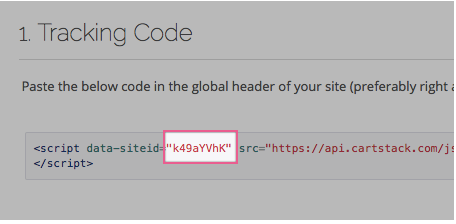
- 2d
- Select the Webhook from the "Event" drop down and update each URL, adding your SiteID to the end of each URL.
-
Note: make sure to copy the webhook URL that is next to each event below. The URLs are slightly different based on event type, and any spaces should be removed.
- 2e Once all 5 webhooks are updated, please send the Webhook verification code to support@cartstack.com, and someone on the CartStack team will test your integration and let you know when your email campaign is ready to go live!
| Event | Webhook URL |
|---|---|
| Order Creation | https://api.cartstack.com/wh/order/?platform=shopify&siteid=XXXXXXXX |
| Cart Creation | https://api.cartstack.com/wh/cart/?platform=shopify&siteid=XXXXXXXX |
| Cart Update | https://api.cartstack.com/wh/cart/?platform=shopify&siteid=XXXXXXXX |
| Checkout Creation | https://api.cartstack.com/wh/checkout/?platform=shopify&siteid=XXXXXXXX |
| Checkout Update | https://api.cartstack.com/wh/checkout/?platform=shopify&siteid=XXXXXXXX |





