Thinkific
You will need a CartStack trial account to begin your setup. If you don't have one yet, you can sign up here.
There are two major steps for installing CartStack on your Thinkific store:
NOTE FOR THINKIFICS PERFORMANCE CHECKOUT: If you are using Thinkifics new Performance checkout you won't be able to install our current integration. If you would like to use CartStack with your site, you can use the Two-Page checkout or email Thinkific at customers@thinkific.com to request the CartStack integration with Performance Checkout.
1) Installing the CartStack app from the Thinkific app marketplace:
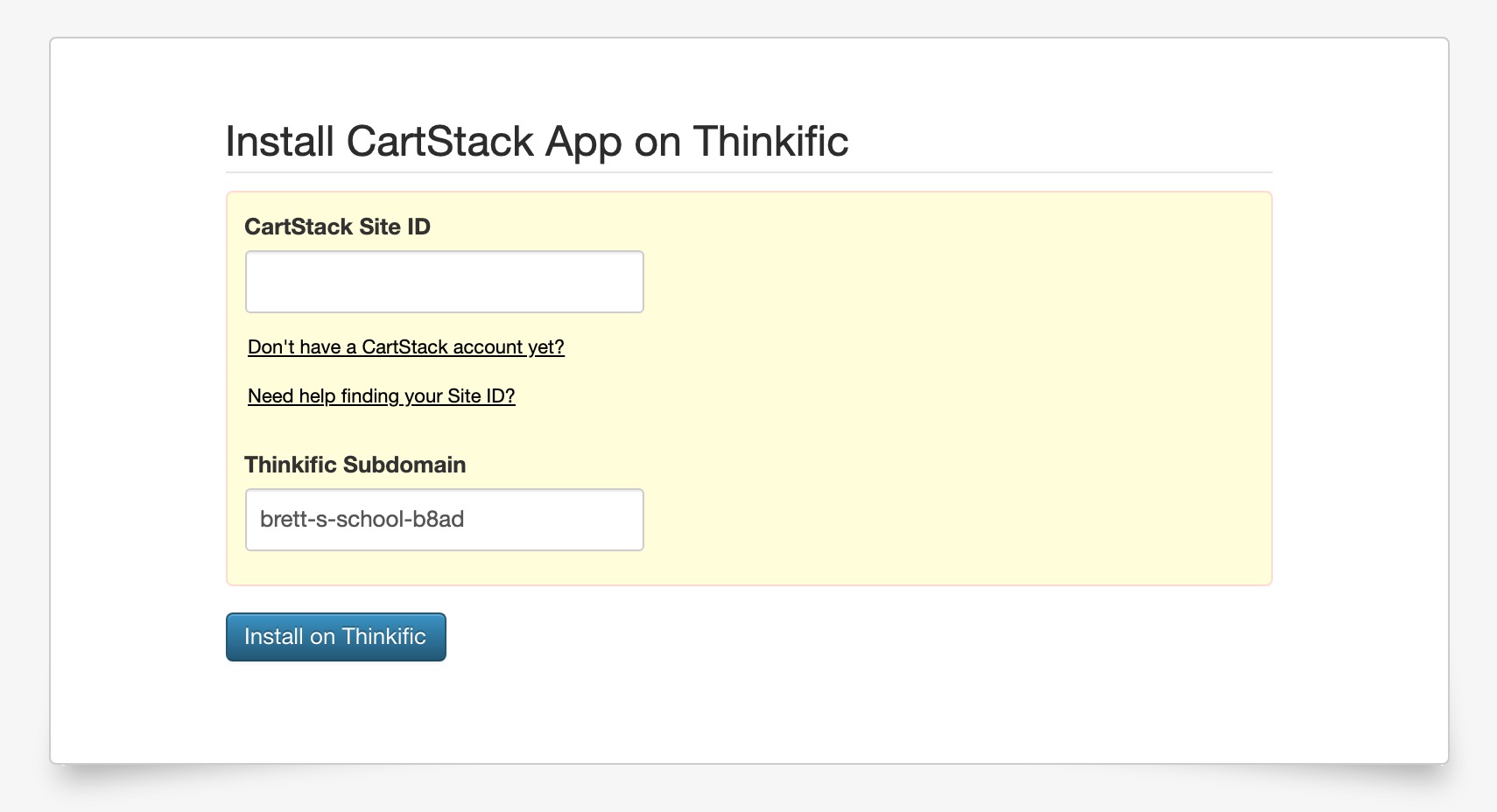
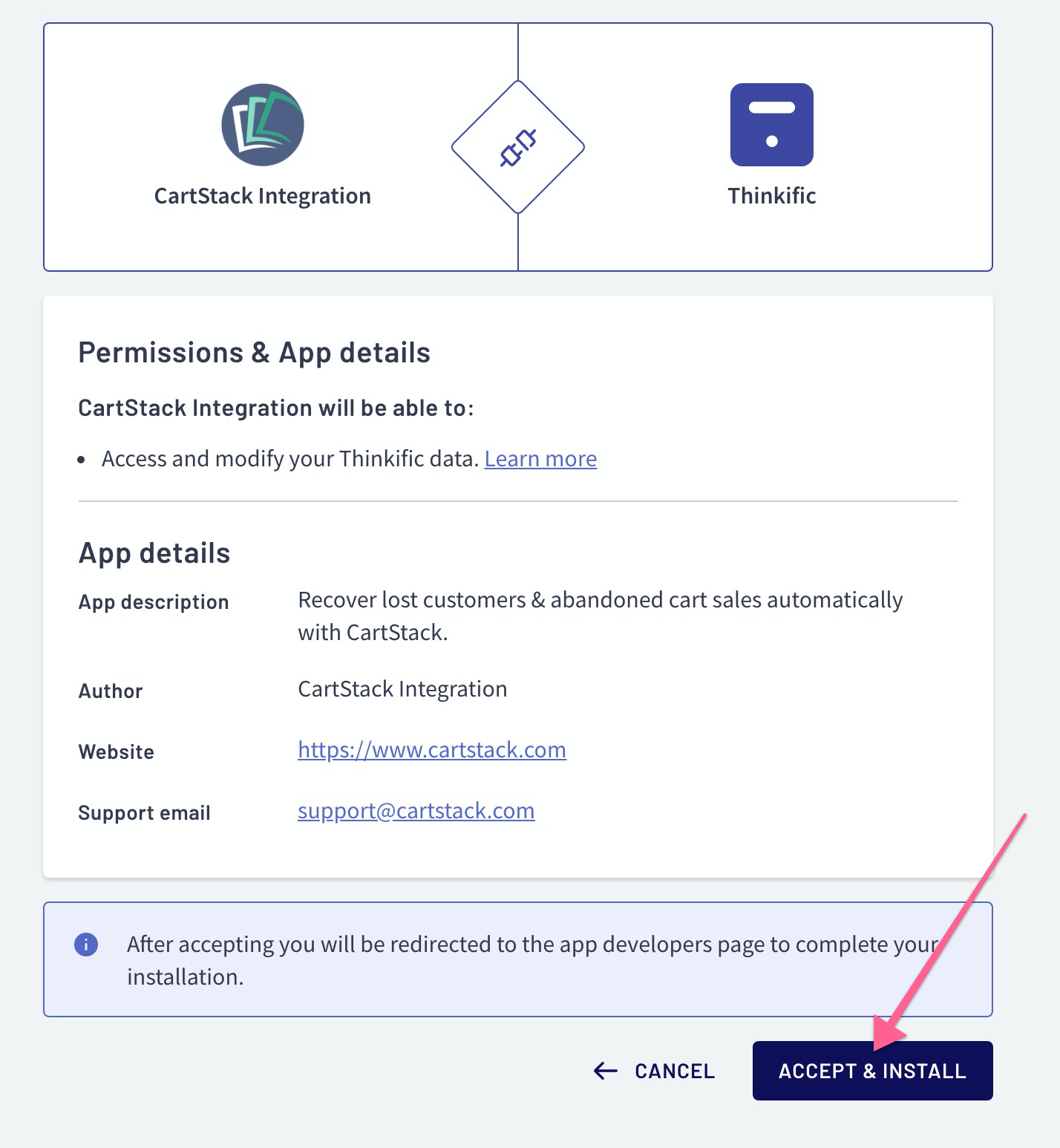
Now that the app is installed, proceed to part two of the setup below.
2) Including the CartStack tracking code on your website:
- a
-
Go to the Setup page of your CartStack account. Copy your unique tracking snippet.
- b
-
Log into your Thinkific admin then go to Settings > Code & Analytics > Site footer code. Paste your CartStack tracking snippet in this field. Make sure to save your changes.
- c
-
Finally, log back into your CartStack account > Go the Setup page > Click on the "Review my integration" button at the bottom of the page.
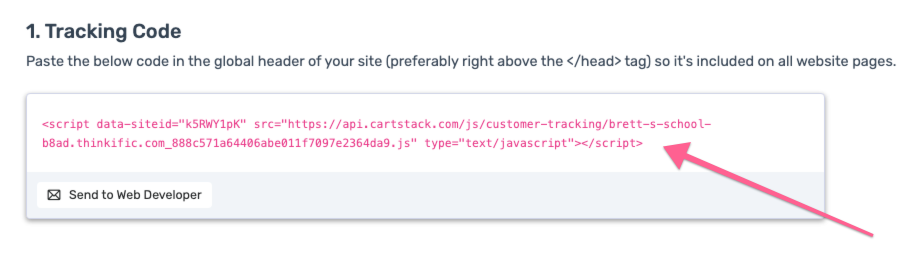
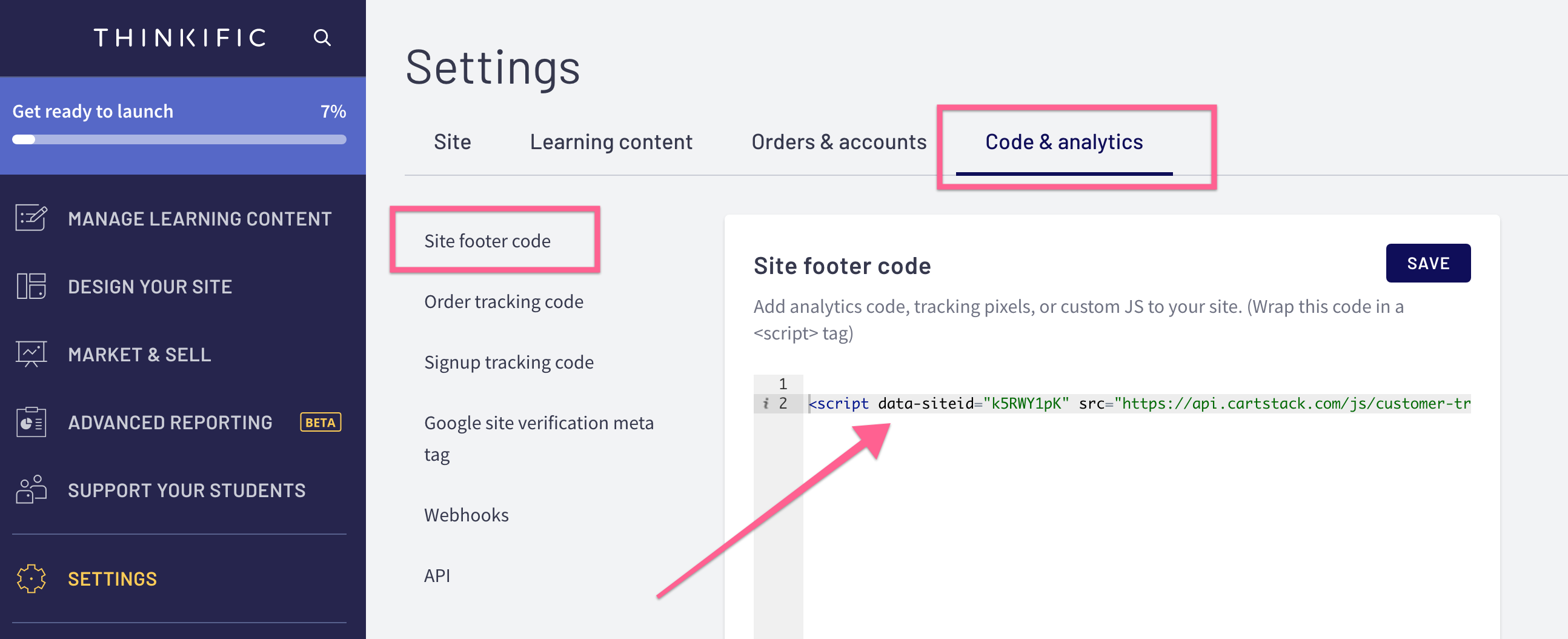
-
You are good to go! If you have any questions or need any help with your setup, please reach out to us at support@cartstack.com.