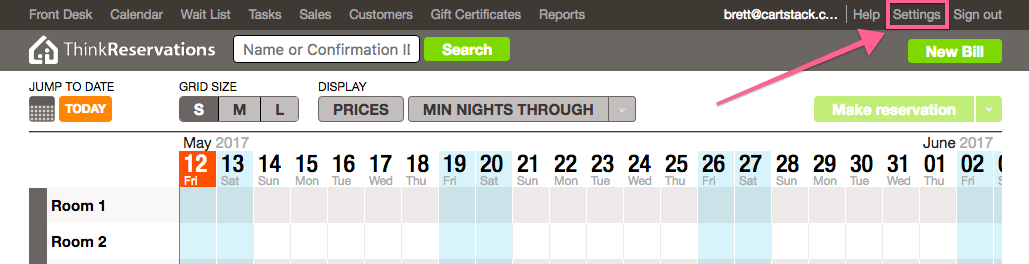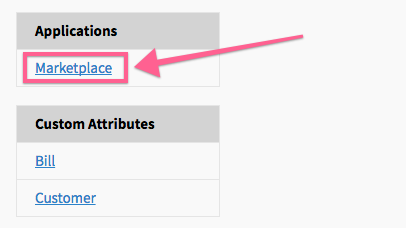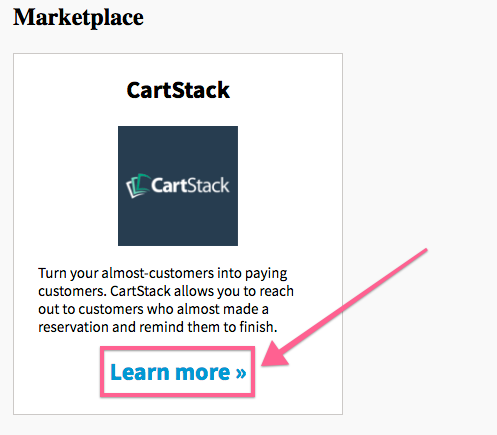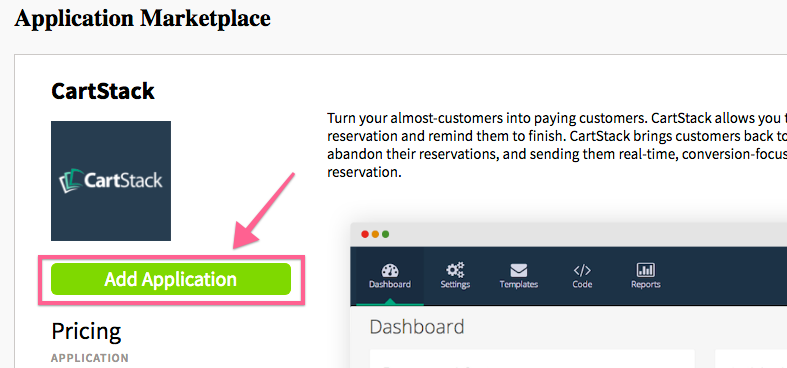ThinkReservations
- 1
- Log into your ThinkReservations booking management system: https://manage.thinkreservations.com
- 2
- Click the "Settings" link in the top menu
- 3
- Click the "Marketplace" link under the Applications section of the sidebar menu
- 4
- Find the CartStack add-on and click "Learn More"
- 5
- From the CartSack add-on page, click the "Add Application" button.
- 6
-
Then you will see two simple steps to finalize the integration.
First, if you haven't already created your CartStack account, you can do that here- Sign up for trial .
Secondly, you will need to enter your CartStack site ID into the field (highlighted in the screenshot below). If you aren't sure where to find your site ID value, see here - How do I find my site ID?) -
After you have completed these two steps, click "Activate Activation".
Note: this will NOT automatically launch your campaign. You will still need to set up your email templates and enable your campaign in your CartStack account.

- Other Resources:
- How to request a custom email design
- How to test your integration