No Emails Sent
You may have received an email notification about "No emails being sent" or noticed that your reports aren't showing any recent emails being. This is usually caused by one of a few things:
Possible Issues
(1) The CartStack tracking code has been removed from the website.
After you've fixed the issue, you can test your fix.
(2) The Cart or Checkout page URLs of your website have recently changed.
Our system needs to know the URL of your cart and checkout page(s) to make sure we know which pages to track for abandoning users (this is part of our manual setup process). If these URLs change then the tracking will no longer work correctly. In addition, if you have a mobile version of the site and the URLs are different, please let us know at support@cartstack.com.
After you've fixed the issue, you can test your fix.
(3) Your site is in Test Mode.
Test mode can be used during integration or troubleshooting your campaigns. When in test mode, only emails entered on the settings page will be tracked / receive emails. If Test Mode was not disabled then no other emails will be sent out.
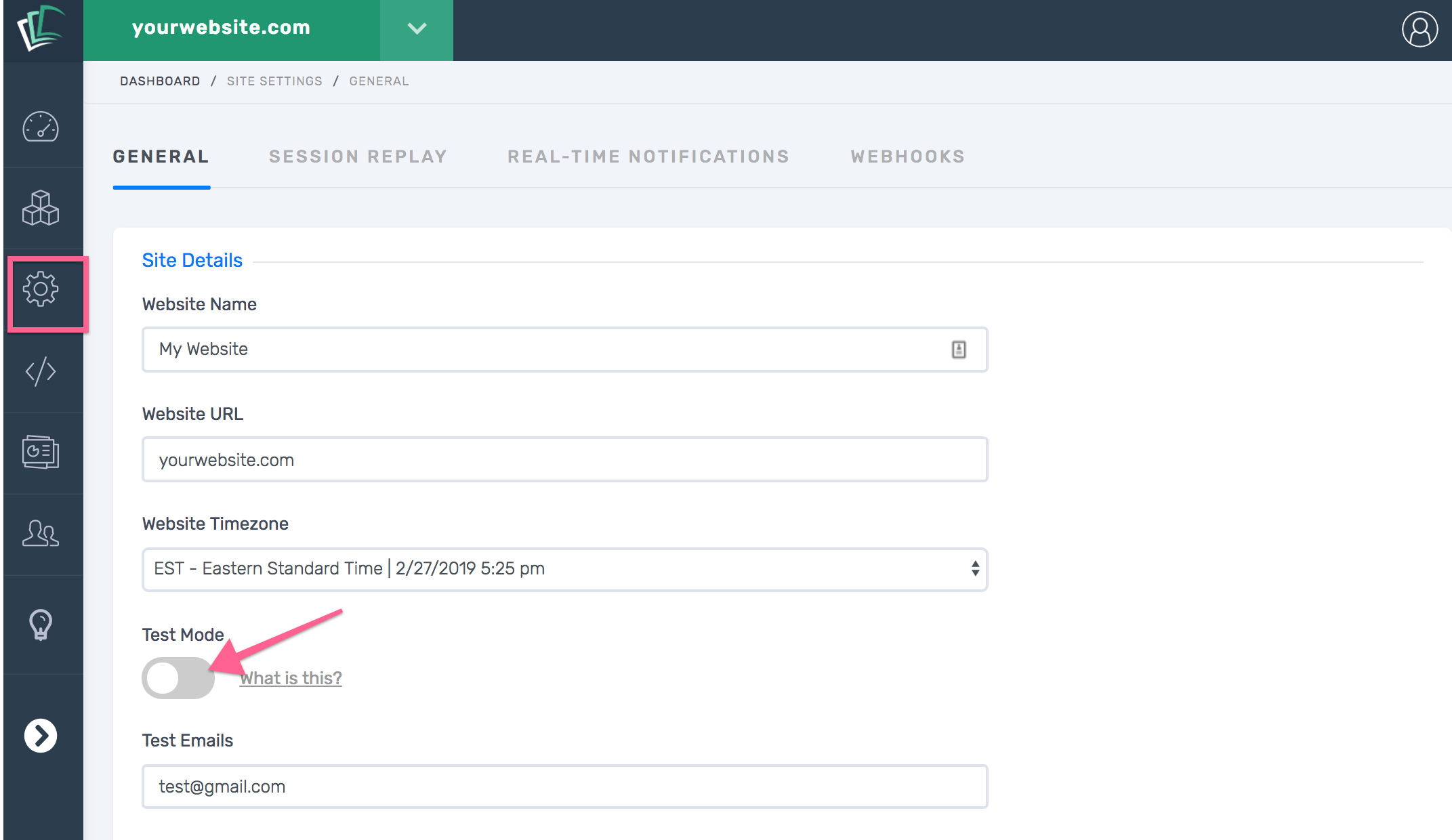
After you've fixed the issue, you can test your fix.
(4) Your campaigns are all disabled.
For emails to be delivered from CartStack at least one of your campaign emails must be active.
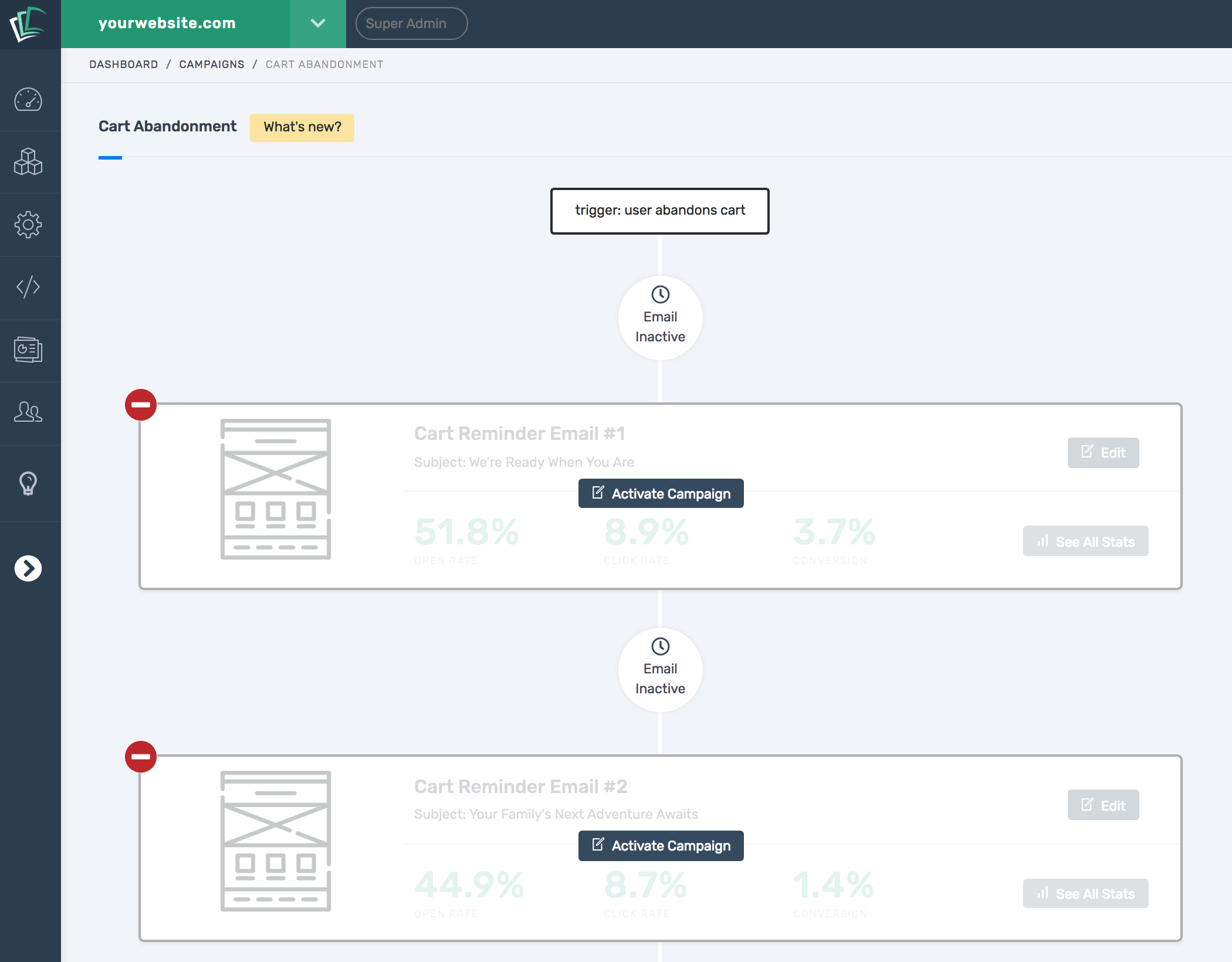
After you've fixed the issue, you can test your fix.
Test Your Fix
After you have fixed the issue you will want to test the update to make sure visitors are being tracked and emails are being sent again. Go to the Setup / Code Installation page and click on the "Testing / Recent Activity" button on the right sidebar.

This will display a recent activity window where you can view the latest 10 emails sent by CartStack. You will want to make sure that the recent email sends look correct. You can also view the "Last Tracked Activity" date and time too. This will show you the last website visitor that the CartStack tracking code tracked on your cart or checkout page.

If you've tried all the fixes listed above and your account still isn't tracking visitors or sending emails, please reach out to the CartStack support team.